|
Recently I entered my latest map de_cefalu_go into the CEVO/Gamebanana CS:GO mapping contest, along with 75 other entries. The judges then selected the top 10 maps and de_cefalu_go made the list. Now the public gets to vote on their favorite. There are a lot of great maps in this contest, and I am happy to be in the top 10.
0 Comments
There is no such thing is the right way and the wrong way to make art in Valve's Hammer Editor, but there are definitely various practices that can save you time and frustration, 4 of which I am detailing in this post. If you have some tips that you find to be very useful please leave a comment explaining what it is. 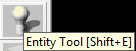 Keyboard Shortcuts These are just some of my favorite keyboard shortcuts. Learn and use these shortcuts and you will save yourself a lot of time while working in the editor.
Grid Size
Start working with the grid set rather large at first and then go small when needed. In other words, if you are creating the initial geometry for a huge building then use a larger grid to draw your object onto rather than a small grid. This will save you time in the long run by keeping your work neat and clean. Multi-select If you ever need to select multiple objects at once, rather than control clicking them one at a time, use the selection tool to draw over all of them, and then press enter to select everything inside your selection range. Grouping Group multiple objects together to better organize your work. For example, select all of the details inside of a room then turn them into a group (control + g) so that you can easily manipulate the group at once. If you ever need to edit one object within a group, rather than ungrouping the set you can instead switch to the selection type “solids” or “objects” (instead of “groups”) which makes it so only one select one object at a time. What’s great about grouping in this editor is that you can group and group and group, multiple times, creating a multi-tiered grouping structure. For example, I select object A and B and group them. Then I select my grouping of A and B, and select C, and group them. At this point, A, B, and C are all grouped together. Now, if I ungroup once then A and B will still be grouped together, as I only ungrouped one level. And if I ungroup one more time then A and B will be ungrouped from each other (we are now back to where we started). |
AuthorBrian Riggsbee lives in San Francisco CA. He enjoys gaming, writing, creating art, practicing Brazilian Jiu-Jitsu, chasing adorable dogs, and spending time with his wife and boy. Categories
All
Archives
December 2022
|
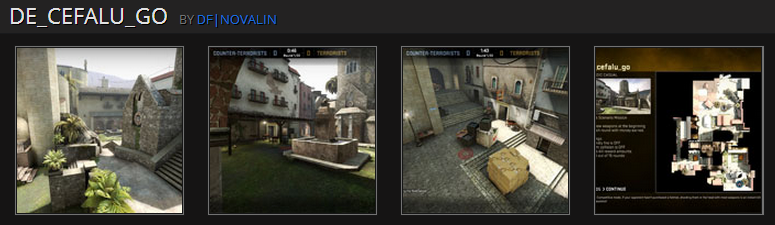

 RSS Feed
RSS Feed